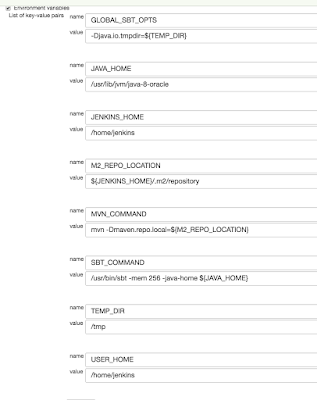Just a quick post that might help anyone with a Sony Bravia X70G/X70xxG family LCD TV.
We just upgraded our 12-year old 40" Bravia to the KD-55X7000G model, which I got almost-new for half price, because I can't resist a bargain. It's not a very high-end TV, but it's got Netflix etc and it puts out a good picture. The operating system is described as "Linux", and it's functional* and snappy, which is all I really want. As a reluctant "Smart TV" purchaser, I'd rather a "dumb" smart TV than one that shows me advertisements.
One of the ways it is unacceptably dumb though, is doing DHCP while it's doing something else. Yes, a TV capable of showing 4K content at 60Hz (that's 4096x2160 * 60 = 530,841,600 pixels per second if you're counting) can't handle obtaining a new DHCP lease - an exchange of 2 simple UDP datagrams over the network.
This was manifesting itself very annoyingly during Netflix sessions. The pattern would be: we'd turn on the TV, then get sidetracked for a bit, then finally settle down and watch a 22-minute episode of "Superstore" on Netflix. All fine. Then, reliably as clockwork, if we decided to watch a second episode, at some point during the show we'd get a "can't access Netflix servers" error, which was completely unrecoverable. Even a swift reboot of the TV wouldn't be enough - leaving it off for about five minutes seemed to be required to flush out the problem.
It turned out that I hadn't explicitly added the TV's MAC address to my dnsmasq configuration, so it was being given an IP address with the default lease time of one hour. Now dnsmasq is pretty smart and won't assign a different IP address to a device once it's seen it (unless it absolutely has to) so it wasn't even anything as nasty as the TV getting a different IP. No, it was simply asking to renew the lease. Obviously the straw that broke the camel's back.
So the "solution" I'm using (and has been flawless so far) is to:
- give the TV a static IP address; and
- give it a 24 hour lease time
(*) Oh there is one other thing - the TV unfathomably doesn't seem to be able to set its clock from the network - I'm looking at fixing that soon, fingers crossed...